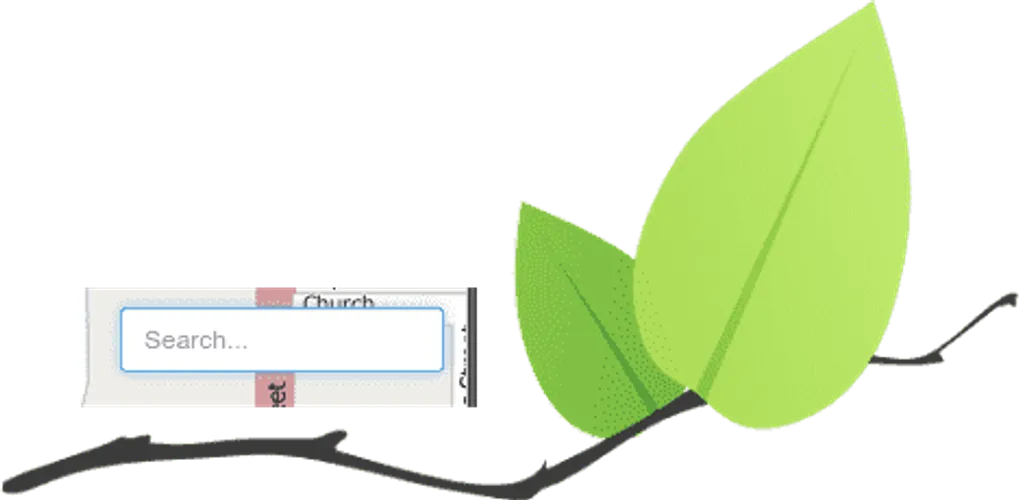
Custom Leaflet Control
One of the reasons people are big fans of Leafletjs is due to the simplicity of the API. Leaflet offers a lot of power in that simplicity and it’s also quite extensible. That much is apparent just by looking at all the available plugins users have built for it.
You can even add custom controls to the map via the Leaflet.Control, however it’s not exactly clear on how to do so. The plugin guide is a good starting point for plugins, and you could always review the source code for Leaflet or other Controls to see how they are built.
Sample Control basics
Here is what a sample control may look like.
You can define some default options for the control, such as the position. Leaflet controls can reside in one of four areas of the map, the topright, topleft, bottomleft or bottomright. For example, the zoom controls reside in the topleft corner by default. This makes it pretty easy for you to organize where you may want to place you custom control. The initialize method is called when you’d expect, when the control is created. The onAdd method is called the control is added to the map. You could add the UI to your control in this method and similar for the onRemove method, when it is removed from the map. You could do some clean up in this method, such remove event listeners to make sure you don’t have any memory leaks.
Sample Search Control
Let’s say for example you wanted to build a search tool for your application to search some GeoJSON in your map. You could build a control that would add an input box and search the GeoJSON as you type. You could even get fancy and have it perform some simple autocomplete functionality.
As you can see, in the onAdd method is where all the DOM creation is done. In the onAdd method, return the container element that will be used for the control. You can see how this is done in other controls like the Leaflet.Control.Scale to get an idea of how to do this.
In this sample, we handle searching the GeoJSON via the keyup method. This method adds an autocomplete type UI to the application. The itemSelected method is called when an item from the list is selected and the GeoJSON is zoomed to. You can access the map the control was added to via the _map property.
Too easy
Yes, that’s all there is to it. The API to make a custom Leaflet Control isn’t very difficult and literally will only be as complicated as you need it to be. This is part of the beauty of working with Leaflet. Of course you aren’t limited to working within the confines of Leaflet.Control, you could roll your own interfaces or use something like Angular or React if you’d like, but don’t forget that Leaflet has tools built in that can be used to get quite a bit done.
You can see the source code for this search control here.
You can also view my video on how to build a Leaflet Control on my Youtube Channel.